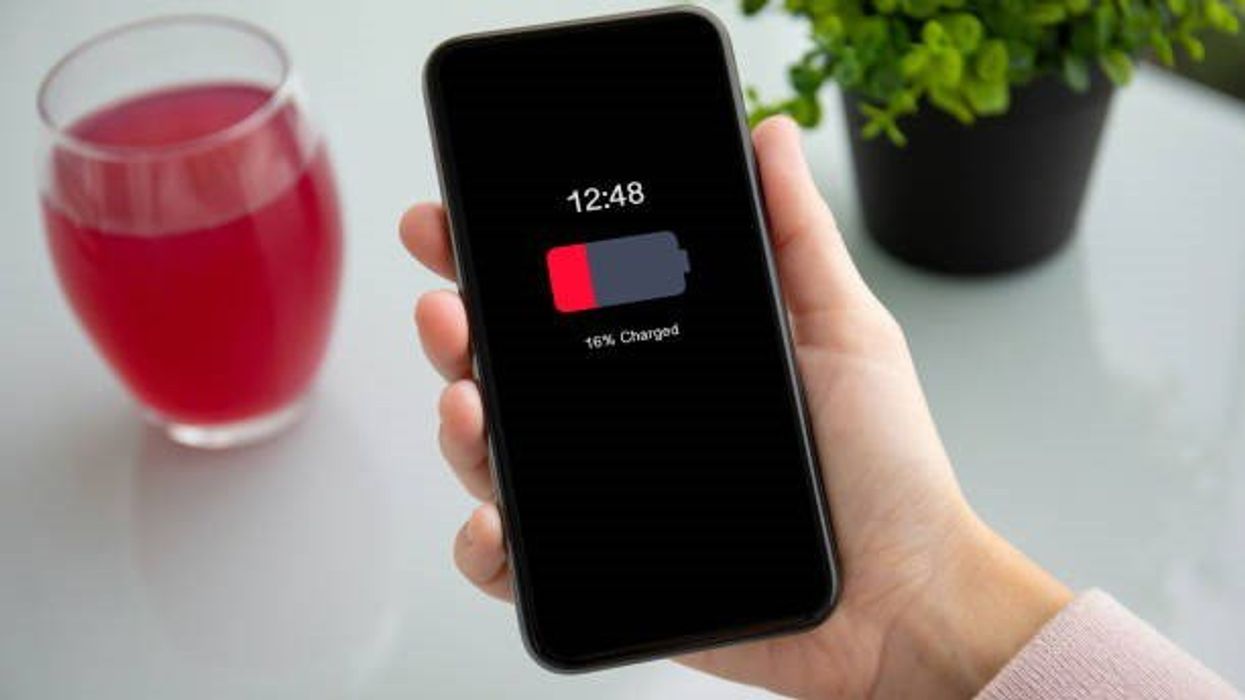How to Save Your Phone’s Battery Life
unbranded - Newsworthy / VideoElephant
We use our smartphones for pretty much everything these days - it's our bank card, our map, and our way to keep up with our family and friends, so there's nothing worse when "low battery" appears - or when it dies on us completely.
But you don't need to worry about your battery percentage anymore, as Apple has revealed three ways users can adjust their phone to doubt its battery life.
The features mentioned - Auto-Lock, Auto Brightness, and Location - have a default option, but a slight tweak to these setting can double the phone's battery life, who knew?
Here are the tips you need to know:
Auto-Lock
When your screen is inactive, this feature will lock your device and this consequently helps to save your battery - so much so that Apple recommends that users should turn this feature on.
But there's also one feature the company says users should turn off if they want to conserve battery life and that's the Always-On option.
It's where there is a dimmed display and the phone remains awake with display notifications, even when the device is locked.
Although this feature isn't meant to have an impact on our battery percentages dwindling, turning this off as this default option may also help.

Auto-Brightness
When on auto, the brightness setting's default is to adjust the screen brightness based on the surrounding lighting.
This is done through the ambient light levels being detected by the device's built-in light sensors, a feature which also improves readability, reducing eye strain, as well as making the battery last longer.
For the latter, the brightness needs to be at the correct setting, to do this go into Settings, press Accessibility and then select the display and text-size options.
If you scroll further down the list, you should find auto-brightness and when you do you turn this off which will prevent your phone from using up too much battery by automatically adjusting to its surroundings.
There's a second way to reduce battery usage, and that's by enabling Night Shift from these options.
The Night Shift feature helps your smartphone figure out the sunset time (thanks to information such as the device's geolocation and the time) which then alters the light accordingly and as a result, the brightness will be brought down.
Location services
Now for a slightly more trickier hack as Apple recommends turning off your Location Services to conserve your battery.
A small grey box which has a range of options on whether to permit the app to collect information about your location should appear when downloading a new app to their device.
It enables users to allow or block the third-party app from tracking their location, and it uses GPS to track a user's location all the time.
As you can imagine this uses up a lot of battery power, so to turn it off you need to go into Settings and then select Privacy & Security.
After this, press the app you want to change this setting on and open Location Services where you can see the apps that have access to your location.
You can turn off Location Services completely using the toggle, or if there are certain apps you want to turn off the Location Service for you can select those particular ones.
Other general advice
More quick tips to improve your phone's battery life include turning down your brightness via the dropdown menu which can be found when you pull down from the top right corner of your display.
Plus, there is the "Low Power Mode" option that users can turn on in Settings or when it pops up when the phone's battery is at 20 per cent - although the device's display quality and usage can be reduced by using this option.
Elsewhere, the iPhone hacks we all missed, according to Apple boss Tim Cook.
How to join the indy100's free WhatsApp channel
Sign up to our free indy100 weekly newsletter
Have your say in our news democracy. Click the upvote icon at the top of the page to help raise this article through the indy100 rankings.
Top 100
The Conversation (0)